Printing Documents from Your Computer
This section describes how to print documents and images from a computer.
-
Open rear tray cover (A). Pull straight up and fold back paper support (B).
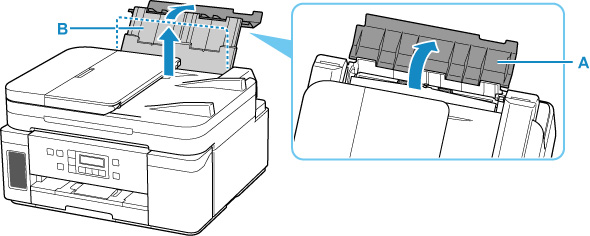
-
Open the feed slot cover (C).
-
Slide right paper guide (D) to open both paper guides.
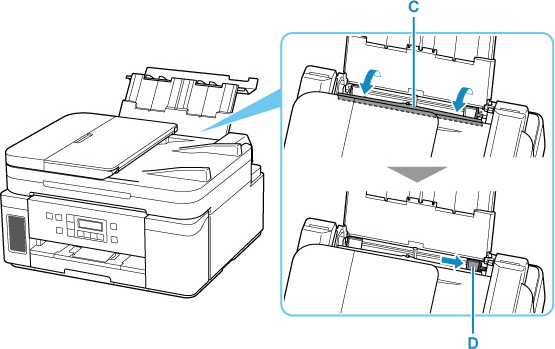
-
Load paper stack in portrait orientation WITH PRINT SIDE FACING UP.
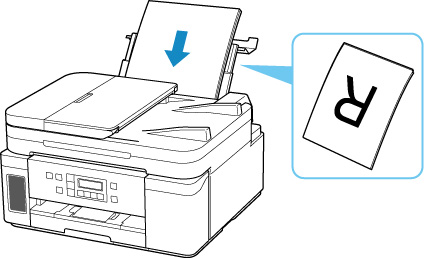
-
Slide right paper guide (D) to align with both sides of paper stack.
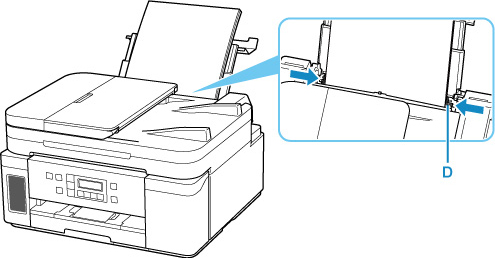
-
Close feed slot cover (C) gently.
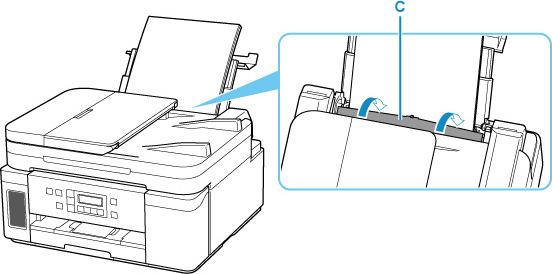
-
Open operation panel (E), pull out paper output tray (F), and then open output tray extension (G).
Be sure to open the operation panel before printing. If the operation panel is close, the printer does not start printing.
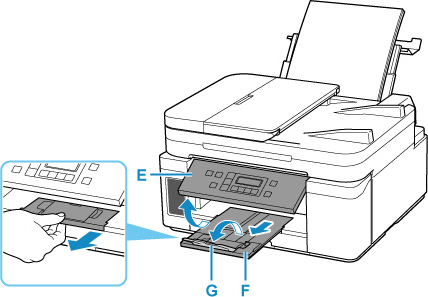
-
On your computer, open documents or images you want to print.
Application software associated with documents and images starts up.
-
Select Print from the application software menu.
-
Set paper size, paper type, etc. according to the loaded paper.
Depending on your application software, print settings may differ. For details, refer to the help and manual of your application software.
-
Start printing.

